If you recently upgraded to iLife 08, no doubt you’ve noticed some rather dramatic changes in how the updated applications look and work. One particular change to iPhoto is starting to annoy digital photographers used to diving into the iPhoto Library folder to directly access images imported into iPhoto. The new iLife 08 version of iPhoto’s Library is no longer a standard folder, but is instead a package. This new format prevents users from easily viewing and opening images in the iPhoto Library in the Finder or applications like Adobe Photoshop. But there is a simple solution.
First a package is a special type of folder in Mac OS X that behaves like a file. Packages (also referred to as bundles) can contain files, other folders and resources related to the type of package they are. Common Mac OS X packages are applications, documents created by some applications (like Pages and Keynote) and installation packages.
Double clicking on a package doesn’t open the folder into a new folder view in the Finder like normal folders. Instead it launches as an application (if it’s an application package), launch the application it’s related to (if it’s a document package), or launch the Mac OS X installer program (if it;s an installer package).
This brings us back to iPhoto ’08’s new Library package (see Figure 2). Double-clickiing on the new iPhoto Library will not open it as a new folder view in the finder, but instead launches iPhoto (if it’s not already open) or switches to iPhoto (if it is open). Does that mean that you are no longer able to access the photos stored in the Library package at all? No. Here is a simple workaround.
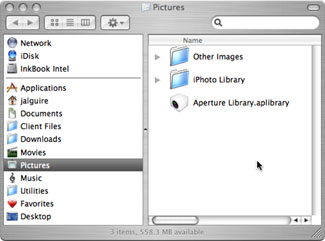
Figure 1: The original iPhoto Library Folder format.
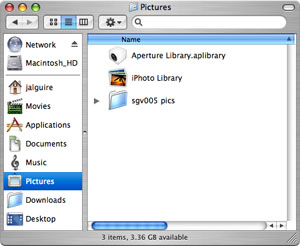
Figure 2: The new iPhoto ’08 Library package format.
It is possible to view the contents of a package by control-clicking (with a single button mouse) or right=clicking (with a two-button mouse) on the package and selecting Show Package Contents from the shortcut menu that appears (see Figure 3).
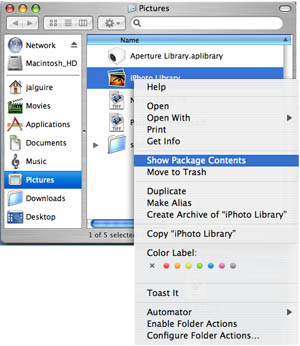
Figure 3: Right or Control-Click on the new iPhoto Library package and choose Show Package Contents.
A new Finder window appears displaying what’s inside the package. So right or control-click on the iPhoto Library entry in the Pictures Folder and select Show Package Contents (see Figure 4).
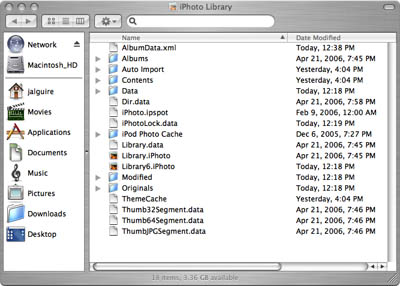
Figure 4: The contents of the iPhoto Library package.
In the iPhoto Library Window make aliases of the Following Folders: Data, Modified, and Originals. Put the aliases in the Pictures folder (you might create a new folder to hold them). Now you can access any of the photos that are stored in iPhoto directly in the Finder or any other application, via these aliases.
On reason given for Apple changing to this new format for the iPhoto Library is to prevent or reduce the chance of the iPhoto Library becoming corrupt due to users having direct access to the iPhoto Library Folder. It should be noted that Aperture, Apple’s Pro photo software’s libraries are also in package format.





Thanks for the great tip. It was driving me mad when I tried to open the iPhoto folder in Photoshop and could not directly see my pics. This will save a lot of time. Thanks again.
great tip. i always like to know the actual locations of the files.
since I’m used to using photoshop elements to do edit my photos, what I have been doing was just dragging my selected photos from iPhoto onto my desktop. the photo file is copied and available to edit. after editing I would drag my edited photos back into iPhoto. then I’d delete all the duplicates.
Great tip….I also thought i lost my photos when i resinstalled the operating system….
good tip… theres also another work around that I use to use even in the old iPhoto. Just find the photo you want through iPhoto, and drag it to the desktop (or any other folder) and you will then have another copy of that photo in the file system, which is then accessible from any other application.
Great tip, but how do I change the name of the files. For some reason the name is greyed out.
Thank you, thank you, thank you. I started pulling my hair out this morning when I went to access some modified images and didn’t have a chance to Google the frustration till now. Your tip came right up!
Great tip, but still dosent work for me. The alias folder does the same thing that the iphoto library package does…. what am i doing wrong?
Thanks a lot for the tip
Just didnt know what was wrong and thought I had to search for my pictures God knows where!!!
It now works perfectly
I liked the new format until I started thinking about something…
I don’t mind right-clicking and showing the contents, but here’s my thought;
I just started using Time Machine, so now, if I change 1 photo in a several gig library, is Time Machine going to backup the one photo from the package, or the several gig library package?
This is something Apple may have overlooked.
Wow, this just saved me hours of time in order to finish a final project! Some how my iPhoto ’08 library was corrupted, and now I can recover the pictures that I absolutely need, now.
why not just create and ” ALIAS ” in your pictures folder for the originals directory? Then it will be a seamless transition.
Does anyone know how to get around this issue when uploading pics to picture printing web sites like snapfish.com? I tried creating the aliases, which work to allow me to see the contents in Finder, but the snapfish upload utility still does not allow me to see or select anything in that folder (similar to what it does for the iPhoto Library).
Thanks
@ tony: doesn’t work for my neither. Alias folder does the same thing as iphoto folder. Tony, did you find a solution?
This is a great tip, but no such package appears on my hard drive! I know that the photos are being stored somewhere because I can see them in iPhoto, but there’s no package called “iPhoto Library” or any file with the extension .pkg that has the photos in it…Anyone have any ideas on that? I looked inside the contents of iPhoto itself, but there wasn’t anything there.
I have my fingers crossed that you can go one step further and tell me how to use the information accessed to reinstate the albums in iPhoto 6.
In using my collegue’s new computer (OS 10.5), I moved our >4000 manta ray photo-ID files into the new iPhoto while my computer was being upgraded to OS 10.4 – and backed up over the old iPhoto library. I did first look to see if the new iPhoto version was compatible with OS 10.4, and yes it is, but I have to BUY it with a lot of things I don’t need. More importantly, I don’t want hidden files. We’ve downgraded my colleague’s iPhoto to v.6 so we’re once again compatible, but the albums are in la-la land. The files are intact in their original folders, according to photographer, date & location – but with the albums we were able to group the animals by color pattern, by features like wounds and eyes, and to group all the images of each animal that was seen more than once, etc. etc.
You’ve gotten me to folder visibility again, thanks so much, I think… For the other shoe to drop, I neeeeed the photos to be sorted into the albums we spent years to develop! Can we entice the “found” new library to have a chat with iPhoto 6 so that the albums can be restored?
For those saying the alias doesn’t work: Don’t point the alias at the iPhoto Library folder. Point it at the Originals folder inside the iPhoto Library. So the command is like this:
$ ln -s ~/Pictures/iPhoto\ Library/Originals ~/Pictures/iPhoto\ Originals
iLife 09 will be on general release at the end of January.
Although no new applications have been added to iLife 09, Apple claim it features: “Major upgrades to iPhoto, iMovie and GarageBand, and includes iDVD and an updated version of iWeb.” At around $80 for the upgrade however, is it really worth it?
Thank you so much for the tip. As almost everyone else I hated not to be able to access my photos on that folder.
:)
Is there anyway to open iPhoto library for uploading pictures to Flickr? So far I’m unable to open the contents. I wanted to upload photos from the “modified” folder. (when I upload directly from iPhoto, it does not upload the changes made to the photo, despite the fact that the thumbnail shows the changes.)
My Iphoto library is 92GB plus big. When i delete out of I photo, do the pictures still remain in Iphoto Library? I have all of my pictures backed up and then I delete them to free up more space.
I tried making aliases because I really miss the way iphoto used to allow me to access photos.
I tried dropping the aliases into the pictures folder in the finder window. I don’t have a pictures folder in the iphoto library window.
Its not working. What can I be doing wrong?
Wait. I do have a pictures folder in iphoto. I tried that also. Nothing.