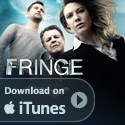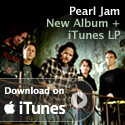By Ara Derderian
[Download Audio (MP3 3:15 ~1.3Mb)]
This is the second part of a four part series.
The preparation of your slides is an important step in this process. Remember garbage in means garbage out. If the negatives are in bad shape to begin with the results you get will be unsatisfactory. As mentioned in the previous article the scanner and computer will be able to clean up the imperfections but it is better to avoid the need to in the first place. A clean well maintained negative can be scanned in less time because less post processing needs to be performed by the scanner and/or scan software.
Avoid handling negatives with your bare hands. Most camera stores sell lint free gloves for a couple of dollars. It is kind of a pain putting the gloves on and taking them off each time you handle the negatives but I think its a bigger pain cleaning up the scans in Photoshop. Slides are designed to be handled by hand so gloves are not necessary.
Cleaning negatives and slides of dust will also improve the scan. This can be done by brushing off the negative with a camel hair brush. Camel hair brushes are widely used in the photo industry because they are very soft and will not scratch film and lenses. They can be found on line and at camera shops for a few dollars for basic versions. Camel hair brushes are not actually made of camel hair. They can be made from squirrel, goat, pony, bear, sheep or a combination. They range greatly in softness, quality and cost. Some brushes are more sophisticated and uses Polonium 210 to attract the dust particles and eliminate static. Polonium brushes cost around $25. My recommendation is start cheap and see if that works for you. You can always buy another brush.
Professionals use filtered compressed air to blow the dust away. For most of us it is not possible to do this and if you take care of the negatives in the first place it is not required.
Once the negative has been properly prepared, load it in the scanner. Make sure that the scanner glass is clean. If there is dust on the scanner glass it will show up in the scan. It took me a few scans before I realized this. I use a lint free cloth and wipe the glass just prior to placing the adapter in the scanning area.
Once the negatives or slides are loaded you must set up the scanner for the type of media you are scanning. The scanner software will need to know whether you are scanning a negative or a slide and whether it is black and white or color. There are other adjustments for experts but I find that using the defaults works best most of the time. You will have to select the type of image correction and dust removal and the levels of each that you want as well. Finally you have to set the scan resolution.
The VueScan software I talked about in part one also has profiles set up for the type of film you are scanning. The makers of Vuscan automatically adjust the scanner settings based on whether you are using Kodak Gold 100 Gen 3 or Fuji Super G 400 Gen 1. There is also a generic setting if your particular brand of film is not profiled.
The Epson 4180 preview function displays a window with each individual frame. Most scanner software will do this. This where you can rotate the image and select which images you want scanned. This comes in handy so you don’t have to waste your time scanning out of focus shots.
Make your selections and hit scan.
Nest time we will talk about adjusting your images in Photoshop. I want to warn you I am not a Photoshop expert but even still I have done some cool things that friends and family can’t believe.