Written by: Adam Christianson
Categories: Editorial
A Brief and Warped History of the Mac, part 11 (Single Button Simplicity)
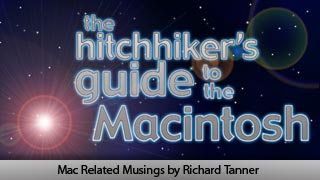 I’m a huge fan of the MacCast. There are several reasons why I favour it over pretty much every other Macintosh PodCast – such as Adam’s style and the fact that we seem to largely agree on a lot of things. But that’s not to say that we agree on everything – I know that Adam is not a fan of Apple’s traditional single button mouse format. Sparked by Apple’s new Mighty Mouse – this week, I want to look at the importance of the single-button mouse on Mac’s interface.
I’m a huge fan of the MacCast. There are several reasons why I favour it over pretty much every other Macintosh PodCast – such as Adam’s style and the fact that we seem to largely agree on a lot of things. But that’s not to say that we agree on everything – I know that Adam is not a fan of Apple’s traditional single button mouse format. Sparked by Apple’s new Mighty Mouse – this week, I want to look at the importance of the single-button mouse on Mac’s interface.
We have to first look at why Apple first opted for a one button mouse. The original GUI devised by Xerox PARC used a three button mouse, but Apple made a concious decision when they began to develop their own GUI for the Lisa, to go with a single button format for their mouse. This was an obvious move on Apple’s part. Apple saw the GUI as the ultimate way of interacting with the computer by simplifying how computer and user interact. By removing the barriers between humans and technology, Apple were convinced they would become industry leaders.
To make the operating system as easy to use as possible, it was decided that a mouse with just one button would be far easier for most users – who had never used a mouse before. If you stop to think, using a mouse is a tough concept for most tech virgins. While point and click may seem a pretty simple metaphore, in practice, there is also double-clicking, click-and-holding, and also getting to grips with how to hold a mouse, and how to lift it and reposition when you reach the edge of the work surface. Apple apparently felt that the issue of right and left clicking would add to the confusion of the system. The single button then starts to define how the OS must work – everything in the system must be possible with the press of one button. In fact, Apple did a brilliant job of this, as anyone who used Mac OS 7 or earlier will probably have seen. In fact, Apple nailed the single button interface so well, that it would be 11 years after the original Mac before the argument for a right button would become important.
Many early GUI systems employed a 2 button mouse. This includes my other favourite OS – the Amiga. Like the Mac, Amiga OS featured a fixed menu, at the top of the screen. However, unlike the Mac, Amiga OS used a two button mouse, the main purpose of the right button was to activate the the main menu – something that the Mac achieved with clicking with the single button. Other uses for right-clicking on the Amiga included the ability to choose 2 colours to paint with, and then draw in the appropriate colour by varying which button was pressed, which worked in many drawing applications. AutoCAD, on the other hand, used the left button to navigate its menus, and right-clicking to draw.
But in 1995, the killer argument for the two button mouse, was delivered by Microsoft the contextual menu. Key to the workings of Windows 95 and still a prominent interface feature of Windows XP, the concept is similar to the Amiga’s right-click menu button. The difference is that the menu does not have a fixed position, but rather appears next to the mouse, and its contents can change depending on the item that was right-clicked. The usefulness of this function was to place all the function that a user may require within easy reach simply one right-click awaay. The contextual menu was a massive interface revolution because it was a place to put lots of functions that might not fit on a main application menu. Many Mac geeks note that this function had been documented in Apple’s own research and development department years before Windows adopted it, but on this occasion, there is an element of sour grapes on the part of us Mac users that such a useful idea made it into Windows first. It was not until 1997, and probably after Apple and Microsoft’s deal to share technologies, that contextual menus made it into Mac OS 8.5, in the form of the control-click. At this point the argument for a 2-button mouse came back to the Mac. Mac OS 8.5 did not support this natively, and even the iMac – with its pioneering USB connectivity did not behave as you’d expect if you had seen contextual menu systems working on a Windows PC – though I am sure drivers were available to correct this with some Mac compatible mice. Again, many Mac users became a little sour and the much-used defence for the lack of right button was developed – “Why do you need all these buttons on the mouse when you’ve got all the buttons on the keyboard?” While it worked for many of us at the time – it convinced no-one else. It was not until Mac OS X that right-clicking became a standard feature.
A couple of other innovations had been going on in clicking since 1984. The first of these is also something that Windows pioneered – sticky menus. The original Mac has only one way to use a menu – click-holding it. To open a menu, you would have to hold the mouse button down and move to the item you wanted to select. When the mouse button was released, the item would be selected and the menu would go away. For recent switchers who’ve only known sticky menus – I suggest you try this technique for the menus, it still works in Mac OS X. There are a couple of downsides to this technique of selecting menu items – the first is the obvious issue that it is hard to hold the mouse button down if you run out of space or you might have a dodgy mouse ball and find yourself accidentally releasing the button prematurely and picking entirely the wrong item on the menu. The other big problem with this is that as laptop computers were developed, the track-pad evolved the ability to understand a sharp tap as a click. The traditional click-dragging menu selection was not friendly to the track-pad and required the user also use the click button on their laptop.
Sticky menus on the other-hand work in the way that I would think most of us prefer to use today. Clicking the heading for a menu once will open it up and it will stay snapped open until we pick another option from the menu. This has the advantage of making sub-menus easier to use. With the click-hold method, moving over an option that brings up a sub-menu opens it up, but if you slip and move your mouse over an option that is not on the sub-menu, then it will close again. With a sticky menu, clicking a sub-menu will snap it open.
While Mac OS 8 added support for sticky menus, it may interest some to note that the reason that sticky menus were not adopted earlier in Mac OS was a technical one. In Mac OS 8-9, if you open a menu by clicking once on it, you will find it will automatically close after 10 seconds if you do not move your mouse up and down it. This is because the classic Mac OS did not have the multi-threaded ability to carry on with other functions when the menu was opened – essentially stopping everything else on the system until the menu option had been selected. By forcing the user to hold the menu open with the mouse button, Apple made sure the menu would default to closed and allowed other work to continue.
But even more than the right-hand button, something else new was making waves in the mouse world – the scroll wheel. This was a revolution in input device design – and it had come largely out of the internet. In the past, most people were happy to scroll up and down their documents or folders with the buttons and bars on the computer’s interface – but early web pages tended toward long pages of text that needed to be scrolled through, and in an effort to save those precious seconds it would take to move the mouse to the side of the screen, the scroll wheel was devised. While I cannot discover who first introduced the device, it soon caught on. Microsoft took the scroll wheel a step further with their innovative tilting scroll wheel design, allowing the user to push the scroll wheel left and right to move around a window in both directions. Apple’s Mighty Mouse achieves a similar functionality in a somewhat more dynamic way with a scroll ball. The difference between the systems is that obviously, the Microsoft mouse limits the user to only strict horizontal or vertical movement, while the Mighty Mouse allows movement in any direction. Both have advantages and disadvantages as a result. The Microsoft mice cannot scroll diagonally at all, while the Mighty Mouse requires careful use to ensure you scroll perfectly horizontally and not accidentally diagonally – and while I have not had much experience with either mouse, the choice of which you prefer is no doubt a personal preference.
So why have Apple ignored the input devise revolution for so long? Well, part of it is sticking to their guns, and part of it is a very sensible practice of ensuring the OS will work properly with people using older devices. A Mac single button mouse will plug into a PC, and you can use it on Windows, but because that OS was designed from the outset to use 2 buttons, you will probably get very tired of using it very quickly. The Mac on the other hand has always been designed to have single button simplicity, which as a philosophy is unbeatable. The simplest example is opening your hard disk. Interface experts have studied how human beings perceive a system and what they will try without knowing what they are meant to do – things that people are likely to work out are called ‘discoverable’ by interface boffins. On the Mac, opening your Hard Disk can be done in 2 main ways, the obvious one is by double-clicking, but I think most of us find it easy to believe that this is deemed an undiscoverable method because a computer virgin would not think to try this on their own. The second way is less obvious, but if you’d never seen a computer before, easier to work out – Click the Hard Disk and select Open from the File menu. Of course, you can also right-click or hit Command-O, but these are also non discoverable ways to access the Hard Disk. Baring this in mind, Windows does not have any discoverable way to open the Hard Disk whatsoever, so until you work out right-clicking or accidentally discover double-clicking, a computer virgin would have no way to operate even the simplest functions of the computer. By applying single-button simplicity evenly to the OS, Apple have devised applications as complex as Final Cut that can happily be operated with one button. This leads to much more intuitive interfaces – such as the iLife suite where most options are plainly discoverable on the main interface. Many people will never need to read a manual to work out how to use iTunes, iMovie or iPhoto – even though they are performing quite complex tasks. If you compare this to most Windows interface design, you will find it cluttered and with a focus much more on technical ease than user experience. This is partly due to having a 2 button philosophy, where users are required to set up items by right-clicking. Developers such as Adobe who build applications for both Mac and Windows reach a great position where the interface is uncluttered and functional, but right clicking can yield additional advantages.
Apple have had mixed success in their design of mice. The Lisa and original 1984 shipped with very basic mice that were essentially a beige box with a button sticking out of the top. The first Mac used a proprietary connection which was replaced in 1987 by the ADB port on the Macintosh II. This connection heralded in the Apple ADB mouse which was a far sleeker, if still rather angular affair. This mouse had a laid in button that sat flush inset onto the top of the body. The next model was the ADB II mouse which had a refined rounded shape, angled into a curved button that formed the front of the mouse. While this model was still in beige, it also shipped in a black form to go with the Performa 5400 / 5500 ‘Black Mac’ and also the PowerBook. One problem I have found in years of Mac ownership is this model was hard to keep clean – featuring a twist-in ball retainer that needed a paper-clip end to be inserted before it could be removed for access to the mouse’s innards. In 1998, Apple launched the iMac. With its revolutionary bondi blue and white casing, as well as USB connectivity a wholly new mouse was needed to fit with the system. Sadly, Apple delivered what was their most unpopular mouse ever. The ‘puck’ was a small round shape that had a formed in button at the front and coloured touches at either side. However, being so short, it did not fit happily in the hand of a user and being perfectly round had no defining feature to make sure you were using it at the right angle. Apple eventually added a groove to the button to help keep it straight, but this did not really add any enhancement – this alteration was rolled out with the revised and multicoloured iMac models.
In 2000, during the massive keynote in which Steve Jobs introduced new iMac colours and the PowerMac G4 Cube, he announced the death of the puck. To replace it, the Apple Pro mouse was unleashed. Jobs thought that many people would think Apple had gone mad – having gone from a one-button mouse to a no button mouse. But aside from its classy lozenge shape, there was plenty of thought put into the Pro mouse. Firstly, by making the whole of the top of the mouse into a button, Apple allowed it to be pressed in a number of ways – from a gentle single finger click to just plopping your hand down on the top. Unlike the majority of Microsoft mice, the Pro mouse is symmetrical – allowing it to be used by both left and right handed users with no problem, and its shape comfortably fits a child’s hand as happily as an adult. Apple had another great logical reason to bring out the Pro mouse – colour. Being black with a clear plastic casing, it comfortably sat next to every colour of iMac as well as the PowerMac series. This saved Apple from producing a large range of different coloured mice. reducing some costs on the product. But the biggest story on the Pro mouse was not on the outside, it was on the bottom – the ball had been replaced by a laser. For the first time, a personal computer from a major manufacturer came with an optical mouse as standard. Jobs proudly noted that PC manufacturers like Dell did not include optical mice on even their most expensive models when Apple were giving them away on even the cheapest model of iMac.
Since its inception, the Pro mouse has changed little. In 2002, its black inner shell was changed to white to fit with the iMac G4, eMac and the updated PowerMac models. Since then, the bottom of the mouse has been cleaned up with the removal of the adjuster and dropped the ‘Pro’ from its name to denote it not being as advanced as Apple’s wireless bluetooth mouse and the new Mighty Mouse.
While the Wireless mouse is much like the standard mouse, the Mighty Mouse is again revolutionary – for Apple at least. As most of you will know, it places sensors on the underside of the mouse’s skin to detect which side of the surface is being pressed. It also adds a scroll ball which allows even more freedom in quick navigation around windows by allowing scrolling in any direction. Most differently, Apple have also integrated a fourth button into the mouse, which is triggered by a squeeze to the sides of the mouse. What differentiates this from other multi-button mice is that it can be configured to operate many of the functions that are built into Mac OS X – such as the much-used Exposé and Dashboard – a great way to trigger these features without needing to touch your keyboard or trip a hot corner.
The Mighty Mouse may signal a new direction for Apple and indicates that they’ve noticed the advances in mouse technology of the last few years. However, they have not as yet made it standard with even their professional computers or even as a build-to-order option. This thankfully shows a commitment to the future of a single-button mouse on the Mac – and the simplicity of operation that goes with this.
A friend of mine recently bought a Wireless optical Microsoft mouse for his Mac following requests from his wife, who has a scroll mouse at work. When I visited him, he soon started asking me ‘Which button do I click with?’ – while I couldn’t believe that after years of computing he would be confused by a two-button mouse, he has now reverted to his Apple Pro mouse because it feels better to use. The ability to right-click did not enrich his experience and made for confusion – and I don’t think the ability to scroll through documents did much either.
The point is this – because Apple have designed Mac OS X to work with a single button mouse, nothing else is needed. Many users do feel the benefit of a scroll wheel, myself included – while I don’t use one at home, my girlfriend has a great mouse on her Windows PC and for a while when I go back to my Mac, I wish I had a scroll wheel. I am undecided on the Mighty Mouse at the moment, but should my Pro mouse break, I would definitely consider upgrading to it. However, I hope that Apple continue to support the single button mouse at least until the end of Mac OS X 10.9 (Ocelot?) because the simplicity and usability that it forces upon the OS is the same simplicity that has become Apple’s trademark in interface design.
Long live the one button – or no button mouse.
Please address all comments to hhggtm@mac.com
 This column is written by Richard Tanner for the MacCast and may have many omissions and contains much that is apocryphal, or at least wildly inaccurate. The MacCast is not responsible for any opinions and information expressed in this column.
This column is written by Richard Tanner for the MacCast and may have many omissions and contains much that is apocryphal, or at least wildly inaccurate. The MacCast is not responsible for any opinions and information expressed in this column.The Hitch Hiker’s Guide to the Galaxy was written by the late Douglas Adams who was an avid Mac fan and owned the first Mac to be sold in Europe – on which many of his works were written.





Very Good Read
I enjoy the hitch hickers guide to the macintosh
Thanks Nick
I’d just like to point out that I write these articles some time in advance of Adam putting them online – and I am aware that the new iMac G5 ships with a Mighty Mouse.
I think that the PowerMac bizarrely still has a standard mouse – but please let me know otherwise.
Sadly, I think the single-button mouse is on its way out already!
the one button or as you called it the no button mouse is already out of apple’s online store and all the apple stores. the powermac ships with the mighty mouse.
I think the beauty of the might mouse is its ability to be a single button, by changing the setting in the system prefs. So people who prefer a single button will use the single button feature and i have a feeling that is how it defaults, so ppl won’t have a 2 button mouse until they’re ready for one. And i think on laptops single button capability is key, so hopefully that’ll keep the OS single button compatible.
The PowerMac DOES now have a Mighty Mouse – so the single button wired pro mouse is dead!
But Jeff you are very right when saying that it is key on a laptop.
The Mighty Mouse is a strange beast – for anyone who’s not tried it, it is a single button mouse, but has 4 buttons – which I guess makes sense for those who have used it!
I use a Logitech two-button mouse with a scroll wheel. It is symetrical, so it can be used by a righty or a lefty, and the buttons can be switched in system preferences. I like this mouse, and I occasionally use the right button. I use the left one more (obviously, I am on a Mac…) but I find it helpful to have it. The scroll wheel is very nice to have, but another great feature is that when you push down on the scroll wheel it clicks which I use to activate Expose, and the best part is that it cost 15 dollars.
And now for what will probably be the most debated point here: I do not like Apple mice.
I have tried the Mighty Mouse at the Apple store, and it was very strange to use. The side buttons do not move, and when the computer lags just a little bit I find myself pushing them (I guess I am pushing IT, because there is only one, split up) again, which makes bad things happen. I also will activate them just holding the mouse, which is very annoying. The scroll ball was smaller than what I was used to, but I could get used to it. I did not like how the buttons felt. Nothing can replace a (real, not through-the-speakers) *click* to tell you when you have pushed the button.
As for the Pro Mouse (Now just the “Apple Mouse”), I had one to go with my Graphite iMac, and it was okay. However, I like to rest my hand on the mouse, but the mouse was a button, which caused problems. Also, the adjuster ring on the bottom required a bit of pressure on it to give your finger enough traction to move it. Only with a careful grip on the two side panels (now buttons on the Mighty Mouse) could I prevent myself from clicking stuff while adjusting it. Otherwise, I could just unplug it, which was frusturating. However, I had one other issue with that mouse that was much worse than both of those– the mouse is one big button. However, for the whole mouse to be pushed down, it needs to be suspended in the air a little way by the base. It would, when clicked, hit the ground (actually, desk/mousepad). However, it was suspended just high enough for the coils of extra mouse cable on my desk to fit under it. This would prevent it from clicking. Which is bad.
And all that was before it just wore out and stopped working.
I also do not like wireless mice because of the charging or replacing batteries that needs to happen every few hours of use (“few” being *many* hours, but it is still an inconvieniace that I just do not need). However, there are more non-Apple wireless mice than there are Apple wireless mice, so I shouldn’t complain there.
It is my fault this was posted so late. Richard wrote this article months ago, so please give him a break.
Its ok Adam we know you have a busy life