Written by: John Fiore
Categories: Cool Stuff, Hints & Tips
iPhone 3.0 has brought some fantastic new features that are well known like Cut, Copy & Paste. However some smaller tweaks have been made to the operating system that provide a better user experience. To me most of these changes effect Podcasts. For example you now have easy access to the speed controls and a 30 second skip-back button incase you missed something. Fantastic for shows that go in-depth on specific topics like Security Now!
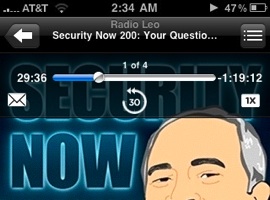
Also seen in the screenshot is the little envelope icon. This button allows you to share current podcast with a friend via an iTunes Link. This does not work on podcasts not featured in the iTunes store, so if you’re subscribed to an RSS feed you are unable to share.
The feature most important to me for daily use isn’t MMS, but the ability to quickly see the remaining battery life. My way around this was a little app called Free Memory, which has the auxiliary feature of telling you the battery life percentage. The app is still worth keeping around if you own an original iPhone or an iPhone 3G and for the ability to free some memory on your device. For iPhone 3GS owners, you now have a nice little option to show the battery life in the top tray of the iPhone.
To access the battery life option, head over to your settings button on the iPhone home screen. From there tap General, then tap Usage, and there will be a slider button on the top. This option is turned off by default and hidden in a screen most people never make there way into.
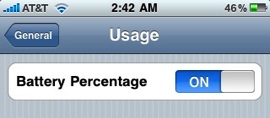
iPhone OS 3.0 has been great to me so far, but my big excitement is over the speed of the new 3GS which I was reluctant to pick up at first. A full review of my 16 GB 3GS White will be coming up soon. In the meantime, what features of the iPhone 3.0 update have proved useful to you?
Updated: Added text to help clarify that the battery percentage feature is an iPhone 3GS only feature. Thanks to the astute folks in the comments for pointing this out.










