Download today’s show here! ![]() MC20180102.mp3 [61.6 01:37:02 64kbps]
MC20180102.mp3 [61.6 01:37:02 64kbps]
A podcast about all things Macintosh. For Mac geeks, by Mac geeks. Episode 639. 2017 iPhone sales debate. Possible new Apple Watch features. Early benchmarks on iMac Pro. Apple responds to iPhone battery slowdowns. How to check your iPhone battery health. Follow-up on syncing bookmarks. Positive Apple support experiences. Moving Notes to new iCloud. Dealing with malware pop-ups. Some of my favorite things from 2017.
Special thanks to our sponsor:
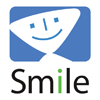
Smile – Check out Textexpander
Subscribe to the Podcast Feed or Get the MP3 or Enhanced AAC





Thanks Adam! As usual, a show full of great and useful information. Battery info was awesome! I use iMazing (on your past recommendation) and it was extremely useful to know where I sit, 195 charge cycles. Thank you for the great work!
Great show!
I don’t see the battery widget in the Control Center or the Control Center Settings to add it. The only battery widget is “Low Power Mode”. I’m using an iPhone SE with latest iOS. I did a quick search and found others saying that the battery widget appears when you have connected a bluetooth headset. I don’t have one so I can’t confirm this.
BoB C, I was having the same problem. I think Adam might have gotten his nomenclature a bit mixed up. He said “Control Center” which is the set of icons you get when you slide your finger up from the bottom of the phone. Of note this menu is now customizable in iOS 11 via Settings/Control Center. I think what Adam meant to point you to is the “Widget Panel” which you get to by swiping left to right i.e. swipe from the left side of the phone. I actually did not know the name of this panel, got the name from a YouTube video that gives a tour of iOS 11 features/differences. I was not able to confirm the name from an Apple source so take that with a gain of salt. Anyway, if you scroll down to the bottom of the Widget Panel you will find an edit button and a Battery widget that shows you the state of your iPhone/iPad battery as well as the state of any connected devices e.g. Apple Watch, or blue tooth headphones. Hope that helps!