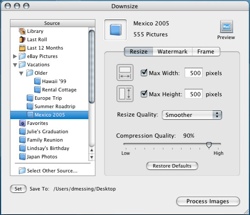Delicious Library US $40




Website: delicious-monster.com
Chances are that if you’re an Apple fan, you’re also heavily into some form of media. Whether it be music, movies, games, or books you probably have a couple shelves of boxes and discs scattered throughout pouches. Then there are always those friends borrowing your stuff though you know neither of you will remember who has it and if they gave it back. Delicious Library manages what you have, keeps track of where it is, makes recommendations for new content, and looks cool in the process.
Depending on how much content you have, it can take quite some time to get your entire library scanned. This process can be more enjoyable than you might think, as Delicious Library offers you several ways of scanning in your media. The fastest, but probably the most boring way of going about it would be to type out the UPC or title of your product. A more interesting way would be to set up your iSight or webcam and hold the product’s barcode in front of it. The seemingly coolest, yet most expensive way scan your content would be to order their Flic® Wireless Laser Barcode Scanner (US $174.95 and only available while buying a license). It connects via Bluetooth, works up to 50 feet away from your Mac, and can store up to 500 unique barcodes if you’re out of range. Finally, you can also use a USB barcode scanner. In fact if you have an old USB CueCat laying around you can modify it to work with Delicious Library in under a minute.
Continue Reading »




 If you have any interest in Craps then this is your a neat app at a price that won’t make you flinch.
If you have any interest in Craps then this is your a neat app at a price that won’t make you flinch. 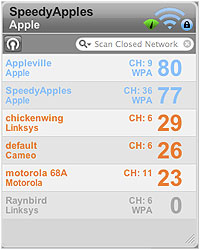 A few months back I started assiting the fine developers over at
A few months back I started assiting the fine developers over at 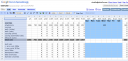


 We’ve
We’ve