[audio:http://media.libsyn.com/media/maccast/MC20090201.mp3]
Download today’s show here! ![]()
MC20090201.mp3 [31.4MB 01:08:26 64kbps]
A podcast about all things Macintosh. For Mac geeks, by Mac geeks. Show 254. Apple awarded iPhone Multitouch patent. iPhone 2.2.1 update. iPhone sales impact AT&T’s Q4 results. Apple mysteriously pulls NVIDIA update. Papermaster starts at Apple in the Spring. Flash on iPhone. Adobe’s got the ball. Rumors of new iMacs. Apple promises to give your money back. First impressions of iLife ’09. No iDVD update in iLife ’09. Add multitouch zoom in Places. Greening of Apple isn’t in shipping. Slow down Core Animation effects. System Preferences shortcuts. Mixed up album art on iPod or iPhone. Is your backup portfolio diversified?
Special thanks to our sponsors:
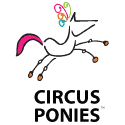
Circus Ponies NoteBook – The Easy Way to Get Organized on the Mac. Try it FREE for 30 Days.
New music, No Truth Anymore by Justin Winokur
EOL: Macintosh Software Dating Game
I’m kind of jealous of the life I’m supposedly leading — Zach Braff
Subscribe to the Podcast Feed or Get the MP3





In response to Patric’s question about opening Sys Prefs > Network Via Shortcut I see two options, though neither is an Elegant Apple Solution but the will (should) get the job done. Both hinge on this AppleScript:
tell application "System Preferences" to reveal anchor "Ethernet" of pane "Network"
tell application "System Preferences"
activate
end tell
1) Create a script and saver it in your /Library/Scripts folder
2) In Keyboard Shortcuts create a shortcut for all applications using an unused key combo (Ctrl+Opt+Cmd+Shift+N)
3) Reboot
4) Now you have a key command that invokes a script that opens System Preferences and Brings the window to the front.
Alternately you could save that script as an application and save it somewhere on your hard disk (~/Documents/) and use a launcher of some sort (Quicksilver, or Spotlight) to execute the application.
If using the second approach you may want to add the line:
tell application "ScriptApplicationName" quit end tell
The first way should work though there appears to be some wonkyness with OSX and user defined shortcuts only sometimes working so your mileage may vary. The second solution does work.
Hope this helps,
Tom
Tom,
This is almost perfect. I could get OS X to add a shortcut to my script in the AppleScript menu, but it would not work to launch the script. You could see the shortcut listed when you pulled down the menu item, but it just wouldn’t launch. Luckily one of my favorite developers, Red Sweater Software, had a fix. There is an app called ‘FastScripts Lite’ (free version of FastScripts) that will let you assign a keyboard shortcut to an AppleScript. It worked perfectly when combined with your solution. Thanks. http://www.red-sweater.com/fastscripts/
Hi Adam,
Regarding the shortcut to network preference pane: I have two ways to do that.
1. Use Quicksilver. Invoke QS (Ctrl+space, usually) and type “network”. You should see “Network.prefPane” as one of the choices, select it and you are done.
2. Dock icon. From Finder, press Command+Shift+G to invoke the “Go to folder” dialog. From there, type “/System/Library/PreferencePanes/” and click the Go button. Next, drag the Network.prefPane icon to the space between any two icons in the dock to insert. There you have it.
I love the show and am glad to contribute.
Hai
Adam,
in reply to the user who would like to have the shortcut to network preferences: if you have iStat menus installed and the network speed menu enabled you can click on that and have the option do jump directly to the network preferences.
And another note: as far as I know, USB thumb drives are not magnetic storage.
Stefan
To the user who wanted to open the network prefpane:
tell application “System Preferences”
activate
set the current pane to pane id “com.apple.preference.network”
end tell
This is even better:
tell application “System Preferences”
activate
set the current pane to pane “Network”
end tell
Change the “Network” to the name of the pref pane you want to open
We’ve seen several good options here on the Network Prefs pane. Nobody has mentioned this idea, which makes me wonder if I missed a detail in the show, but the way I quickly get to my Network Preferences Pref Pane is to just click my airport menubar icon and at the bottom, there is an item to “Open Network Preferences”. Would this suffice? No hacks or scripts or anything, just enable the airport menubar icon (assuming he has wifi on his mac).
Adam –
I was listening to your ideas for keyboard shortcuts, and your idea is almost perfect. It just needs an extra step.
In the keyboard preferences, set up a shortcut for ALL applications to access “System Preferences…” using something like CMND+CTRL+N to launch system prefs, then set up a ‘System Preferences’-specific shortcut for the Network pane using CMND+N.
This way, they use one shortcut to launch into prefs, then he just releases one key and uses almost the same thing to go into the network pane.
There’s also quick access to the Network pane under the Airport menu in the toolbar. I know it’s a mouse/trackpad motion instead of a keystroke, but it is a single movement.
Dan Forshaw
Apple Dayton User Group
Yes first you set current pan to pan id com.apple.preference.network. and then activate our pan preference.
Apple should be more proactive in the firmware updates.