by Dale Mugford
 Parallels Desktop for Mac, the popular choice for virtualization on your Mac has a new beta version available for download now. Beta 2 (3084) has several changes, including partial support for USB 2.0 devices. Parallels Desktop for Mac costs $79, and the beta version is available for registered users who want to give it a try.
Parallels Desktop for Mac, the popular choice for virtualization on your Mac has a new beta version available for download now. Beta 2 (3084) has several changes, including partial support for USB 2.0 devices. Parallels Desktop for Mac costs $79, and the beta version is available for registered users who want to give it a try.
This new beta version builds on the functionality of the recent (3036) release, with improved and new features. USB 2.0 support is now provided for devices including hard disk drives, printers and scanners, (which work at full native speeds!). Parallels advises that “isochronous devices†like Bluetooth peripherals and webcams do not yet work, but they’re working on the issue, and we can expect that at some point soon, they will.
You can now burn CDs and DVDs directly in Parallels virtual machines, and play any copy-protected CD or DVD just as you would on a “real†PC. This is a major improvement over the existing capability of virtual optical drives.
Additionally, improvements have been made to “Coherence†mode. “Coherence†lets Parallels run Windows applications from the Mac OS X Dock, and integrates the Windows desktop into Mac OS X, blurring the line between Mac OS X and Windows. With beta 2, users can place Windows apps on the Mac desktop or in the application dock; use command+tab to cycle through Windows and Mac applications and use Coherence in either Windows XP or Windows Vista.
There’s better support for using Boot Camp partitions in Parallels Desktop, full support for both FAT32 and NTFS partitions, easier offline configuration, and other changes.
Users who continue to utilize a Boot Camp partition will also appreciate the lack of having to “re-activate†Windows each time you switch between Boot Camp and Parallels. Activate Windows only once and work in both environments.
The install guides and transporter tools continue to become improved and easier to navigate, as well as other features.
Users can appreciate the speed of development in this software, and the overall stability of Parallels in beta form. My initial testing of this beta has been promising, but I have as yet not tried any USB 2.0 devices, or disc burning.
Any MacCast readers/listeners that try the new features, please leave a comment and tell us what you think.
The download is available here.




 Even on an 802.11g network you can achieve some pretty fast transfers between your Macs & PC’s, provided one detail: one of the computers you’ll be transferring to or from is hard-wired via Ethernet.
Even on an 802.11g network you can achieve some pretty fast transfers between your Macs & PC’s, provided one detail: one of the computers you’ll be transferring to or from is hard-wired via Ethernet.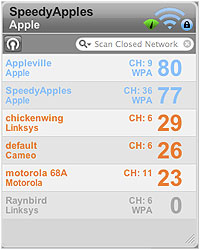 A few months back I started assiting the fine developers over at
A few months back I started assiting the fine developers over at  As stated
As stated 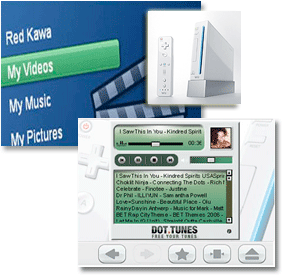
 In a series of posts, I’ll be exploring the past, present and future of Apple’s wireless networking strategy, from 1999 to the impact of Apple’s newest Atheros-based Airport cards in the latest Core 2 Duo Macs, and what it means for compatibility and performance in the short and long term.
In a series of posts, I’ll be exploring the past, present and future of Apple’s wireless networking strategy, from 1999 to the impact of Apple’s newest Atheros-based Airport cards in the latest Core 2 Duo Macs, and what it means for compatibility and performance in the short and long term. Parallels Desktop for Mac
Parallels Desktop for Mac Recently my brother was in a lecture at his University, and had to get up and go to the bathroom. To feel comfortable leaving his Mac unattended, he uses
Recently my brother was in a lecture at his University, and had to get up and go to the bathroom. To feel comfortable leaving his Mac unattended, he uses 
