 The iPhone 4.1 Software update was just released by Apple and after updating my iPhone 4 one of the first features I wanted to try out was HDR (High Dynamic Range) photos. There are many ways to accomplish HDR varying from the simple to the complex. The basics are that you shoot multiple exposures to capture various areas of detail (highlight, mid-range, and shadow). You then take the resulting exposures and use software (in this case the iOS Camera app) to combine the images. The goal is to get a final image that offers a wider range of color and detail than one shot with a single exposure. iOS 4.1 attempts to offer the simplest way to shoot and create HDR photos. Simply pressing an “on/off” toggle switch at the top of the Camera app is all that is required to enable or disable the feature. The app then takes 3 exposures and merges them. Both the standard image and the HDR versions are saved so you can take your pick when you sync the images back to your computer. When shooting in HDR mode it did take a second or two longer to save the images to the camera roll. If taking a rapid sequence of photos is your objective you’ll want to turn this feature off. If you are having trouble capturing shadow or highlight detail in your images though, HDR mode may be a life saver. As with most things Apple does the implementation here is meant to be dead simple. Enable. Shoot. There are no other options or controls and you can’t adjust the exposures. If you need more functionality there are plenty of other 3rd party HDR apps available in the App Store. I’ve only spent 2 minutes with the new feature, but as you can see from my quick shots (Flickr), the results are mixed. Some shots were improved more than others and some common HDR issues, like ghosting, are going to be a problem. Apple isn’t going to revolutionize the HDR trend with this new feature, but at least now we have a second exposure option in iOS.
The iPhone 4.1 Software update was just released by Apple and after updating my iPhone 4 one of the first features I wanted to try out was HDR (High Dynamic Range) photos. There are many ways to accomplish HDR varying from the simple to the complex. The basics are that you shoot multiple exposures to capture various areas of detail (highlight, mid-range, and shadow). You then take the resulting exposures and use software (in this case the iOS Camera app) to combine the images. The goal is to get a final image that offers a wider range of color and detail than one shot with a single exposure. iOS 4.1 attempts to offer the simplest way to shoot and create HDR photos. Simply pressing an “on/off” toggle switch at the top of the Camera app is all that is required to enable or disable the feature. The app then takes 3 exposures and merges them. Both the standard image and the HDR versions are saved so you can take your pick when you sync the images back to your computer. When shooting in HDR mode it did take a second or two longer to save the images to the camera roll. If taking a rapid sequence of photos is your objective you’ll want to turn this feature off. If you are having trouble capturing shadow or highlight detail in your images though, HDR mode may be a life saver. As with most things Apple does the implementation here is meant to be dead simple. Enable. Shoot. There are no other options or controls and you can’t adjust the exposures. If you need more functionality there are plenty of other 3rd party HDR apps available in the App Store. I’ve only spent 2 minutes with the new feature, but as you can see from my quick shots (Flickr), the results are mixed. Some shots were improved more than others and some common HDR issues, like ghosting, are going to be a problem. Apple isn’t going to revolutionize the HDR trend with this new feature, but at least now we have a second exposure option in iOS.
Written by: Adam Christianson
Categories: Maccast Members, Podcast
A podcast about all things Macintosh. For Mac geeks, by Mac geeks. Episode 040. How to hack your dock to operate in single-application mode. Plus, some additional commands and modifier keys you can use with OS X’s Dock.
Command to enable single app mode using the Terminal:
1) Type defaults write com.apple.dock single-app -bool true
2) Press Enter
3) Type killall Dock
4) Press Enter
Command to disable single app mode using the Terminal:
1) Type defaults write com.apple.dock single-app -bool false
2) Press Enter
3) Type killall Dock
4) Press Enter.
Maccast Members
The audio for this episode is available to Maccast Members. Sign-up or log in by visiting the Maccast Member site.
With the introduction of iTunes 10, Apple seems to have removed the direct links to the iTunes Store entries for podcasts in your library. Now when you select a podcast or podcast episode you will no longer see the iTunes Store linked little arrows like you do for music tracks. This Mac Snac offers some alternative methods for direct linking from your Podcasts to their related entries in the iTunes Store.
Written by: Adam Christianson
Categories: Maccast Members, Podcast
A podcast about all things Macintosh. For Mac geeks, by Mac geeks. Episode 039. iTunes is approaching it’s 10th birthday and this week Apple gave us the 10th version of the venerable music management app. Trouble is that iTunes isn’t just about the tunes anymore and our almost 10 year old may be suffering from it’s own bout of childhood obesity.
Maccast Members
The audio for this episode is available to Maccast Members. Sign-up or log in by visiting the Maccast Member site.
Written by: Adam Christianson
Categories: Random Thoughts
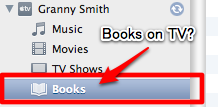
While certainly not a new concept (I think Levar Burton and Reading Rainbow beat Apple to the punch), today I noticed iTunes 10 lists a “Books” entry under my Apple TV. There doesn’t appear to be a corresponding tab for syncing (or streaming) book content to the device though.

So, could this be a sign of a feature to come? Most likely not. It’s probably just a glitch that will be remedied in a future software update. I don’t think there would be much value in being able to sync or stream iBooks to your Apple TV. The one possible exception would be the new “enchanced” iBooks that have multi media features built in. Even then I don’t think there is enough demand to warrant Apple TV support. Plus, the feature seems even stranger if you consider you can’t buy or read iBooks on your Mac yet. Seems like Apple would add support to the desktop long before they’d bring books to the boob tube.
Update:
@h1ro on Twitter mentioned that the Books section might be for syncing of Audiobook content which does fall under the Books section in iTunes. Makes perfect sense and that though occurred to me too. Trouble is, as pointed out above, there is NO corresponding tab in iTunes 10 to manage that content on the Apple TV.
Update #2:
OK, so as @Jose_Gutierrez pointed out, @h1ro is correct. The Books section IS for audiobooks, I just couldn’t see it. Even though I own 15 audiobooks and those are in my iTunes library I can’t sync them to my AppleTV. You see, the feature only supports audiobooks purchased directly from iTunes. Mine were purchased from Audible.com and added to my iTunes library. Even though I can play those books in iTunes, sync them to my iPhone, iPod, and iPad, I can’t play them on my Apple TV. To make things worse and even more confusing, the audiobooks sold on iTunes are “presented by” Audible.com. That is seriously messed up. See kids, this is why DRM is a fricken bad idea.
Written by: Adam Christianson
Categories: Hints & Tips
While there are many UI changes in iTunes 10, a number of which are being debated on as to their merit. One in particular seems to be despised more than most. The change of the standard close, minimize, and maximize “signal” buttons from a horizontal orientation to a vertical one. We can only speculate why Apple’s engineers and designers made this radical change. The most obvious assumption is it better utilizes the extra vertical space created by the control buttons and the track info window. It also does provide consistency between the main player and mini player which already had the signal buttons in a vertical orientation.
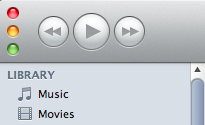
One thing I believe users find frustrating about Apple making these kinds of changes is there often isn’t an option added to revert the item back to it’s old functionality or design. In the case of the iTunes 10 “signal” buttons, Apple truly does control the vertical and the horizontal. Or do they?
Take back the horizontal.
Smart Mac Geeks and hackers have found a way to put things back the way they were in iTunes 9 (nod to Macgasm for this trick). This hack does require entering some Terminal commands, so if that makes you nervous you probably want to skip it. For those of you who just can’t stand the new orientation and who are a bit more adventurous, this tip may be your solution. As a final warning, hacking around in the bowels of iTunes and your system always poses a risk. Please make sure you have back-ups and proceed with caution.
Put iTunes 10 “signal” buttons back in horizontal orientation
- Quit iTunes 10
- Launch the Terminal (Applications –> Utilities –> Terminal)
- At the prompt type the following:
defaults write com.apple.iTunes full-window -boolean YES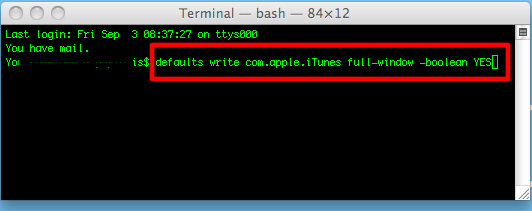
- Hit Enter (the change will be applied even though you’ll not get feedback).
- Quit the Terminal.
- Launch iTunes and enjoy your restored “signal” buttons. Ahhh!
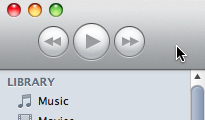
If you decide later that Apple was right and vertical is better you can change things back by repeating the steps above and replacing the word ‘YES’ with ‘NO’ in step 3 like so:
defaults write com.apple.iTunes full-window -boolean NO
[audio:http://traffic.libsyn.com/maccast/MC20100901.mp3]
Download today’s show here! ![]()
MC20100901.mp3 [45.6MB 01:34:40 64kbps]
A podcast about all things Macintosh. For Mac geeks, by Mac geeks. Episode 316. Apple Music Event. iOS Updates. iOS 4.1 preview. iOS 4.2 sneak peak. All New iPods. iPod Shuffle. iPod Nano. iPod touch. iTunes 10. Apple TV, one more hobby… Odds and ends from todays announcements. PDF images not viewable on iOS 4. Multiple displays with your Mac. HD video import options in iMovie.
Want more Maccast? Become a Maccast Member.
Special thanks to our sponsors:
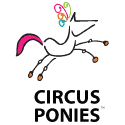

Circus Ponies NoteBook – The Easy Way to Get Organized on the Mac. Try it FREE for 30 Days.
Path Finder – The advanced file browser for Mac OS X. Try it free for 30 days
EOL: Grey’s iPhone Anatomy (via Cult of Mac)
Shownotes in: HTML or OPML
Subscribe to the Podcast Feed or Get the MP3 or Enhanced AAC
Written by: Adam Christianson
Categories: Live Event
Join us for a live Maccast Skype chat starting at around 7:30 AM PT. We’ll have the conversation going until the end of Apple’s live September 2010 Music Event which starts today (09/01) at 10:00 AM PT. We are using Skype, so if you have Skype already installed, use the link below to join If you don’t have Skype you can download it and use it for free at Skype.com. The Skype room limit is 150, so it will still be first come first served. See you there.
Apple is live streaming this one!
For the first time in years Apple will be live video streaming an event. Watch apple.com for details.
Live blog links we’ll be following:
Apple
GDGT
Engadget
MacNN
CNet
MacLife
Windows Users: Looks like Skype removed the group chat feature as of version 4.0, so you’ll have to be on a Mac for this to work. Sorry.
Maccast ‘Apple’s September 2010 Music Event’ Live Chat hosted by themaccast.
Chat about what’s on your mind.











