In case you missed it on my YouTube or Facebook pages here’s my video unboxing the iPad WiFi 32 GB
Unboxing images
You can also checkout my unboxing images on Flickr
In case you missed it on my YouTube or Facebook pages here’s my video unboxing the iPad WiFi 32 GB
Unboxing images
You can also checkout my unboxing images on Flickr
A few days ago I sent out a tweet stating I was having trouble outlasting my new iPad’s battery. It was about 2:40 AM and I had been using the device heavily since about 10:30 AM the day before. What I hadn’t done is keep track of exactly how much time the iPad was powered on and actually in use. Many of you tweeted to ask me to post exactly how much powered up usage time I got with my new Wi-Fi wonder slate. Well here it is:
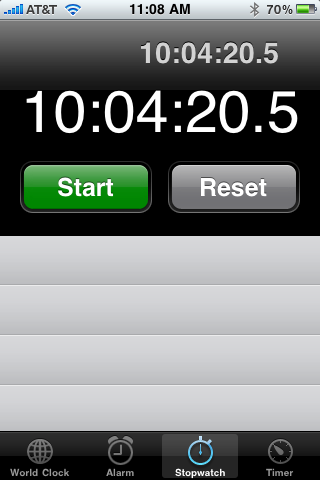
10:04:20.5. I would say that is meeting Apple’s stated tech specs. I did have Wi-Fi on the whole time and I did a variety of tasks from reading books and watching video to surfing the web and reading RSS feeds. As a bonus I also wrote this blog post using the WordPress app for iPad. Typing on the on-screen keyboard is amazingly good (if not a little messy). So, in addition to the amazing battery life I’m finding that the iPad is also a very capable alternative to my Macbook Pro when I want a more agile and lighter weight alternative.
And oh, in case your wondering about charging time. Using the included 10W USB Power Adapter I was able to go from 0 to 100% charge in approximately 4 hours.
First let me say I am loving Apple’s new iPad. One of the first “killer” features for me is the ability to quickly and easily respond to email while sitting on the couch or in bed. In the past I have used my iPhone for this, but because typing on that device isn’t ideal I would often respond with more terse emails than I would have liked. The iPad’s on-screen keyboard is much more “typeable”. It resolves the issue but as I discovered this morning nothing is perfect. Checkout what awaited me when I finished my work and turned off the iPad.


Yup. A nice greasy virtual fingerprint keyboard. The iPad, like it’s smaller siblings the iPhone and iPod Touch, loves grease (and cat hair BTW). Luckily it also has the same oleophobic coating as the mini pads too. A simple wipe with a soft lint free cloth resolves the issue. Still kinda funny. For sure you’ll want to keep a cloth around and handy for when you finished fondling your favorite new iThing.
Written by: Adam Christianson
Categories: Podcast
[audio:http://media.libsyn.com/media/maccast/MC20100402SP.mp3]
Download today’s show here! ![]()
MC20100402SP.mp3 [20.2MB 00:42:05 64kbps]
 A podcast about all things Macintosh. For Mac geeks, by Mac geeks. A special episode of the Maccast where I am joined by Macworld’s Jason Snell. Being literally just days away from the US release of the iPad I had a conversation with Jason about his thoughts on what the iPad will mean for Apple, the Mac community, and the computer industry.
A podcast about all things Macintosh. For Mac geeks, by Mac geeks. A special episode of the Maccast where I am joined by Macworld’s Jason Snell. Being literally just days away from the US release of the iPad I had a conversation with Jason about his thoughts on what the iPad will mean for Apple, the Mac community, and the computer industry.
Links
Macworld
Apple iPad
Subscribe to the Podcast Feed or Get the MP3 or AAC (enhanced)
[audio:http://media.libsyn.com/media/maccast/MC20100401.mp3]
Download today’s show here! ![]()
MC20100401.mp3 [39.0MB 01:21:05 64kbps]
A podcast about all things Macintosh. For Mac geeks, by Mac geeks. Show 296. iPad Hysteria heats up. iPad, it’s about the content. Apple releases 10.6.3 update. iTunes 9.1 and other updates. What’s happening with Apple’s NC Data Center. Don’t forget the iPhone. Applecare follow-up. Not every Applecare fairytale has a happy ending. Copy full path in Finder. What’s your iPad for? Quick Look in Mail.app. Mac operation over 10,000 ft.
Special thanks to our sponsors:
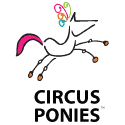

Circus Ponies NoteBook – The Easy Way to Get Organized on the Mac. Try it FREE for 30 Days.
Path Finder – The advanced file browser for Mac OS X. Try it free for 30 days
New music, Thanks For Coming by Josh Woodward (iTunes)
EOL: Would you rather have an iPADD? (via Cult of Mac)
Shownotes in: HTML or OPML
Subscribe to the Podcast Feed or Get the MP3 or Enhanced AAC
[audio:http://media.libsyn.com/media/maccast/MC20100325.mp3]
Download today’s show here! ![]()
MC20100325.mp3 [33.7MB 01:10:10 64kbps]
A podcast about all things Macintosh. For Mac geeks, by Mac geeks. Show 295. New Mac hardware rumors. Apple’s iPad developer Black-ops. iPad, is the content coming together? Is your Mac about to get less secure. Full priced iPhone available from US Apple Stores. Apple leads PC in operating revenue. Tip: PDF to iPhoto. What’s your iPad for? Applecare, should you care for iPads. Applecare success stories. Finder has x-ray eyes. Where did that come from?
Special thanks to our sponsors:


Smile on My Mac, check out TextExpander 3.
Citrix – GoToAssist – Instantly view and control customer computers with secure, easy-to-use GoToAssist® Express. Try it FREE for 30 days.
EOL: iPhone App A to Z (via TUAW)
Shownotes in: HTML or OPML
Subscribe to the Podcast Feed or Get the MP3 or Enhanced AAC
Written by: Adam Christianson
Categories: Hints & Tips, Mac Snac
Well, here’s a cool little trick I ran across while trying to find a way to hide the menu and scrollbars in Mac OS X. This one is a Terminal hack that you can perform in Mac OS X Snow Leopard to get folders in Quicklook preview to show up with transparent covers. This gives you an “x-ray” style view of the icons of items inside that folder. Pretty neat. Here’s a little video on how to do it along with step by step instructions after the break:
Step-by-step
1) Launch Terminal (Applications–>Utilities–>Terminal)
2) Type in the following command:
defaults write com.apple.finder QLEnableXRayFolders 13) Control+Option+Click the Finder icon in the dock and select ‘Relaunch’ to restart the Finder.
4) Select a folder in the Finder and press the spacebar to open it in Quicklook.
5) The folder icon should now have a transparent cover and you can see the icons of items inside the folder
Secrets – The GUI Method
1) Go to the Blacktree Site and download Secrets
2) Install Secrets. Double-click the .prefpane file and say OK when it asks if you want to install the Preference Pane.
3) Open System Preferences–>Secrets
4) In the ‘Top Secrets’ section check the box next to ‘Show X-ray folders in QuickLook’.
5) Click the ‘Quit This’ button to quit the Finder.
6) Click the Finder icon in the dock to relaunch the Finder.
7) Select a folder in the Finder and press the spacebar to open it in Quicklook.
8) The folder icon should now have a transparent cover and you can see the icons of items inside the folder
Written by: Adam Christianson
Categories: Cool Stuff
 I just got word that the Microsoft Mac BU has released Microsoft Messenger for Mac 8 Beta. Now normally I wouldn’t get excited over an update release of a chat client, but this version finally brings audio and video support to Messenger on the Mac. I mention this specifically because I know a number of you who have wanted to do video chat with friends and family who are on Windows and won’t run anything except Messenger. I haven’t tried the new features yet, but would be interested to hear from any of you who have. You can download the Microsoft Messenger for Mac 8 Beta here.
I just got word that the Microsoft Mac BU has released Microsoft Messenger for Mac 8 Beta. Now normally I wouldn’t get excited over an update release of a chat client, but this version finally brings audio and video support to Messenger on the Mac. I mention this specifically because I know a number of you who have wanted to do video chat with friends and family who are on Windows and won’t run anything except Messenger. I haven’t tried the new features yet, but would be interested to hear from any of you who have. You can download the Microsoft Messenger for Mac 8 Beta here.
Update:
The observant folks over on 9 to 5 Mac just noticed something in the release notes PDF for this beta:
2.3 You cannot make Audio/Video calls on some network configurations.
Interesting to note, but likely not a huge cause for concern. The section goes on to explain that you may need to open up some router ports to make the audio and video connections work properly. Details can be found here. Another significant point from the release notes is this beta version is for personal accounts only. You will need to have an account registered with or an ID on the Windows Live Network. Corporate users with an Office Communications Server won’t be able to use the Microsoft Messenger for Mac 8 Beta.
Once in a while you’ll check your Macintosh HD and be astonished that you only have 4 GB free. Maybe not the case with newer Macs – but for those of us running a 60 GB Macbook or MacMini something must be done.
That’s where GrandPerspective comes to play. Not only is it free, but if offers a beautiful visual representation of your data. It may not do much more than that but it does what it’s meant to do perfectly.
If you want something with more advanced options, WhatSize is available for $12.99 (USD) . To get GrandPerspective heard over to their SourceForge.net page.
[audio:http://media.libsyn.com/media/maccast/MC20100318.mp3]
Download today’s show here! ![]()
MC20100318.mp3 [34.4MB 01:11:40 64kbps]
A podcast about all things Macintosh. For Mac geeks, by Mac geeks. Show 294. We talk gaming on the Mac with Scott Johnson (Film Sack and App Slappy) and Brian Ibbott (Coverville). Valve and Steam on the Mac. Does this change the game or just expand it? Ye old Mac vs. PC as gaming platform debates. Blizzard, Starcraft II Beta for Mac in April. iPad, does it mean anything for gamers?
Special thanks to our sponsor:
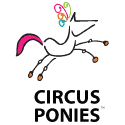

Circus Ponies NoteBook – The Easy Way to Get Organized on the Mac. Try it FREE for 30 Days.
Citrix – GoToAssist – Instantly view and control customer computers with secure, easy-to-use GoToAssist® Express. Try it FREE for 30 days.
Shownotes in: HTML or OPML
Subscribe to the Podcast Feed or Get the MP3 or Enhanced AAC